Need to unlock an old.XLS file that was protected with a VBA password by a former employee? How to recover or bypass the password on an Excel VBA project? In this tutorial we'll show you a simple way to unlock / recover Excel VBA project password in no time, no matter how complex it is. FIRST BACKUP the excel file you don't know the VBA password for, then open it with your hex editor, and paste the above copied lines from the dummy file. Save the excel file and exit. Now, open the excel file you need to see the VBA code in. The password for the VBA code will simply be 1234 (as in the example I'm showing here).
I've been asked to update some Excel 2003 macros, but the VBA projects are password protected, and it seems there's a lack of documentation... no-one knows the passwords.
Is there a way of removing or cracking the password on a VBA project?
22 Answers
You can try this direct VBA approach which doesn't require HEX editing. It will work for any files (*.xls, *.xlsm, *.xlam ...).
Tested and works on:
Excel 2007
Excel 2010
Excel 2013 - 32 bit version
Excel 2016 - 32 bit version
Looking for 64 bit version? See this answer
How it works
I will try my best to explain how it works - please excuse my English.
- The VBE will call a system function to create the password dialog box.
- If user enters the right password and click OK, this function returns 1. If user enters the wrong password or click Cancel, this function returns 0.
- After the dialog box is closed, the VBE checks the returned value of the system function
- if this value is 1, the VBE will 'think' that the password is right, hence the locked VBA project will be opened.
- The code below swaps the memory of the original function used to display the password dialog with a user defined function that will always return 1 when being called.
Using the code
Please backup your files first!
- Open the file(s) that contain your locked VBA Projects
Create a new xlsm file and store this code in Module1
code credited to Siwtom (nick name), a Vietnamese developerPaste this code under the above code in Module1 and run it
Come back to your VBA Projects and enjoy.
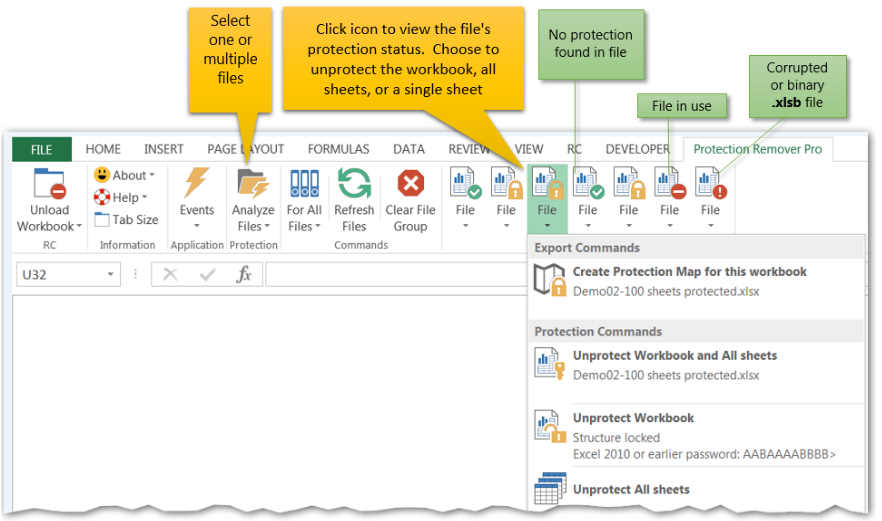
Yes there is, as long as you are using a .xls format spreadsheet (the default for Excel up to 2003). For Excel 2007 onwards, the default is .xlsx, which is a fairly secure format, and this method will not work.
As Treb says, it's a simple comparison. One method is to simply swap out the password entry in the file using a hex editor (see Hex editors for Windows). Step by step example:

- Create a new simple excel file.
- In the VBA part, set a simple password (say - 1234).
- Save the file and exit. Then check the file size - see Stewbob's gotcha
- Open the file you just created with a hex editor.
Copy the lines starting with the following keys:
FIRST BACKUP the excel file you don't know the VBA password for, then open it with your hex editor, and paste the above copied lines from the dummy file.
- Save the excel file and exit.
- Now, open the excel file you need to see the VBA code in. The password for the VBA codewill simply be 1234 (as in the example I'm showing here).
If you need to work with Excel 2007 or 2010, there are some other answers below which might help, particularly these: 1, 2, 3.
EDIT Feb 2015: for another method that looks very promising, look at this new answer by Đức Thanh Nguyễn.
There is another (somewhat easier) solution, without the size problems. I used this approach today (on a 2003 XLS file, using Excel 2007) and was successful.
- Backup the xls file
- Open the file in a HEX editor and locate the
DPB=...part - Change the
DPB=...string toDPx=... - Open the xls file in Excel
- Open the VBA editor (ALT + F11)
- the magic:Excel discovers an invalid key (DPx) and asks whether you want to continue loading the project (basically ignoring the protection)
- You will be able to overwrite the password, so change it to something you can remember
- Save the xls file*
- Close and reopen the document and work your VBA magic!
*NOTE: Be sure that you have changed the password to a new value, otherwise the next time you open the spreadsheet Excel will report errors (Unexpected Error), then when you access the list of VBA modules you will now see the names of the source modules but receive another error when trying to open forms/code/etc. To remedy this, go back to the VBA Project Properties and set the password to a new value. Save and re-open the Excel document and you should be good to go!
MD XFI've built upon Đức Thanh Nguyễn's fantastic answer to allow this method to work with 64-bit versions of Excel. I'm running Excel 2010 64-Bit on 64-Bit Windows 7.
- Open the file(s) that contain your locked VBA Projects.
Create a new xlsm file and store this code in Module1
Paste this code in Module2 and run it
DISCLAIMER This worked for me and I have documented it here in the hope it will help someone out. I have not fully tested it. Please be sure to save all open files before proceeding with this option.
kaybee99kaybee99Excel Vba Project Password Hack Tool
Colin Pickard has an excellent answer, but there is one 'watch out' with this. There are instances (I haven't figured out the cause yet) where the total length of the 'CMG=........GC=....' entry in the file is different from one excel file to the next. In some cases, this entry will be 137 bytes, and in others it will be 143 bytes. The 137 byte length is the odd one, and if this happens when you create your file with the '1234' password, just create another file, and it should jump to the 143 byte length.
If you try to paste the wrong number of bytes into the file, you will lose your VBA project when you try to open the file with Excel.
EDIT
This is not valid for Excel 2007/2010 files. The standard .xlsx file format is actually a .zip file containing numerous sub-folders with the formatting, layout, content, etc, stored as xml data. For an unprotected Excel 2007 file, you can just change the .xlsx extension to .zip, then open the zip file and look through all the xml data. It's very straightforward.
However, when you password protect an Excel 2007 file, the entire .zip (.xlsx) file is actually encrypted using RSA encryption. It is no longer possible to change the extension to .zip and browse the file contents.
StewbobStewbobFor a .xlsm or .dotm file type you need to do it a slightly different way.
- Change the extension of the
.xlsmfile to.zip. - Open the .zip file (with WinZip or WinRar etc) and go to the xl folder.
- Extract the
vbaProject.binfile and open it in a Hex Editor (I use HxD, its completely free and lightweight.) - Search for
DPBand replace withDPxand save the file. - Replace the old
vbaProject.binfile with this new on in the zipped file. - Change the file extension back to
.xlsm. - Open workbook skip through the warning messages.
- Open up Visual Basic inside Excel.
- Go to Tools > VBAProject Properties > Protection Tab.
- Put in a new password and save the
.xlsmfile. - Close and re open and your new password will work.
It's worth pointing out that if you have an Excel 2007 (xlsm) file, then you can simply save it as an Excel 2003 (xls) file and use the methods outlined in other answers.
Have you tried simply opening them in OpenOffice.org?
I had a similar problem some time ago and found that Excel and Calc didn't understand each other's encryption, and so allowed direct access to just about everything.
This was a while ago, so if that wasn't just a fluke on my part it also may have been patched.
For Excel 2007 onward you need to change your file extension to .zipIn the archive there is a subfolder xl, in there you will find vbaProject.bin.Follow the step above with vbaProject.bin then save it back in the archive.Modify back your extension and voilà! (meaning follow steps above)
With my turn, this is built upon kaybee99's excellent answer which is built upon Đức Thanh Nguyễn's fantastic answer to allow this method to work with both x86 and amd64 versions of Office.
An overview of what is changed, we avoid push/ret which is limited to 32bit addresses and replace it with mov/jmp reg.
Tested and works on
Word/Excel 2016 - 32 bit version.
Word/Excel 2016 - 64 bit version.
how it works
- Open the file(s) that contain your locked VBA Projects.
Create a new file with the same type as the above and store this code in Module1
Paste this code in Module2 and run it
In the event that your block of CMG='XXXX'rnDPB='XXXXX'rnGC='XXXXXX'in your 'known password' file is shorter than the existing block in the 'unknown password' file, pad your hex strings with trailing zeros to reach the correct length.
e.g.
CMG='xxxxxx'rnDPB='xxxxxxxx'rnGC='xxxxxxxxxx'
in the unknown password file, should be set to
CMG='XXXX00'rnDPB='XXXXX000'rnGC='XXXXXX0000' to preserve file length.
I have also had this working with .XLA (97/2003 format) files in office 2007.
SpangenSpangenVBA Project Passwords on Access, Excel, Powerpoint, or Word documents (2007, 2010, 2013 or 2016 versions with extensions .ACCDB .XLSM .XLTM .DOCM .DOTM .POTM .PPSM) can be easily removed.
It's simply a matter of changing the filename extension to .ZIP, unzipping the file, and using any basic Hex Editor (like XVI32) to 'break' the existing password, which 'confuses' Office so it prompts for a new password next time the file is opened.
- rename the file so it has a
.ZIPextension. - open the
ZIPand go to theXLfolder. - extract
vbaProject.binand open it with a Hex Editor - 'Search & Replace' to 'replace all' changing
DPBtoDPX. - Save changes, place the
.binfile back into the zip, return it to it's normal extension and open the file like normal. - ALT+F11 to enter the VB Editor and right-click in the Project Explorer to choose
VBA Project Properties. - On the
Protectiontab, Set a new password. - Click
OK, Close the file, Re-open it, hit ALT+F11. - Enter the new password that you set.
At this point you can remove the password completely if you choose to.
Complete instructions with a step-by-step video I made 'way back when' are on YouTube here.
It's kind of shocking that this workaround has been out there for years, and Microsoft hasn't fixed the issue.
Vba Project Password Free
The moral of the story?
Microsoft Office VBA Project passwords are not to be relied upon for security of any sensitive information. If security is important, use third-party encryption software.
ashleedawgashleedawgColin Pickard is mostly correct, but don't confuse the 'password to open' protection for the entire file with the VBA password protection, which is completely different from the former and is the same for Office 2003 and 2007 (for Office 2007, rename the file to .zip and look for the vbaProject.bin inside the zip). And that technically the correct way to edit the file is to use a OLE compound document viewer like CFX to open up the correct stream. Of course, if you are just replacing bytes, the plain old binary editor may work.
BTW, if you are wondering about the exact format of these fields, they have it documented now:
Yuhong BaoYuhong BaoIf the file is a valid zip file (the first few bytes are 50 4B -- used in formats like .xlsm), then unzip the file and look for the subfile xl/vbaProject.bin. This is a CFB file just like the .xls files. Follow the instructions for the XLS format (applied to the subfile) and then just zip the contents.
For the XLS format, you can follow some of the other methods in this post. I personally prefer searching for the DPB= block and replacing the text
with blank spaces. This obviates CFB container size issues.
SheetJSSheetJSI tried some of solutions above and none of them works for me (excel 2007 xlsm file). Then i found another solution that even retrieve password, not just crack it.
Insert this code into module, run it and give it some time. It will recover your password by brute force.
Hack Vba Project Password Excel 2013
ElcomSoft makes Advanced Office Password Breaker and Advanced Office Password Recovery products which may apply to this case, as long as the document was created in Office 2007 or prior.
Charles DuffyCharles DuffyTom - I made a schoolboy error initially as I didn't watch the byte size and instead I copied and pasted from the 'CMG' set up to the subsequent entry. This was two different text sizes between the two files, though, and I lost the VBA project just as Stewbob warned.
Using HxD, there is a counter tracking how much file you're selecting. Copy starting from CMG until the counter reads 8F (hex for 143) and likewise when pasting into the locked file - I ended up with twice the number of '...' at the end of the paste, which looked odd somehow and felt almost unnatural, but it worked.
I don't know if it is crucial, but I made sure I shut both the hex editor and excel down before reopening the file in Excel. I then had to go through the menus to open the VB Editor, into VBProject Properties and entered in the 'new' password to unlock the code.
I hope this helps.
My tool, VbaDiff, reads VBA directly from the file, so you can use it to recover protected VBA code from most office documents without resorting to a hex editor.
Chris SpicerChris SpicerThe protection is a simple text comparison in Excel.Load Excel in your favourite debugger (Ollydbg being my tool of choice), find the code that does the comparison and fix it to always return true, this should let you access the macros.
TrebTrebyour excel file's extension change to xml.And open it in notepad.password text find in xml file.
you see like below line;
(sorry for my bad english)
For Excel 2016 64-bit on a Windows 10 machine, I have used a hex editor to be able to change the password of a protected xla (have not tested this for any other extensions).Tip: create a backup before you do this.
The steps I took:
- Open the vba in the hex editor (for example XVI)
- Search on this DPB
- Change DPB to something else, like DPX
- Save it!
- Reopen the .xla, an error message will appear, just continue.
- You can now change the password of the .xla by opening the properties and go to the password tab.
I hope this helped some of you!
If you work in Java you may try VBAMacroExtractor. After extracting VBA scripts from .xlsm I've found there password in plaintext.
protected by Robert HarveyFeb 11 '11 at 22:17
Thank you for your interest in this question. Because it has attracted low-quality or spam answers that had to be removed, posting an answer now requires 10 reputation on this site (the association bonus does not count).
Would you like to answer one of these unanswered questions instead?